7.4. Add an activity
From any section, click on “Add an activity or a resource”. In this example, we add our activity in a section called “Section 1”.
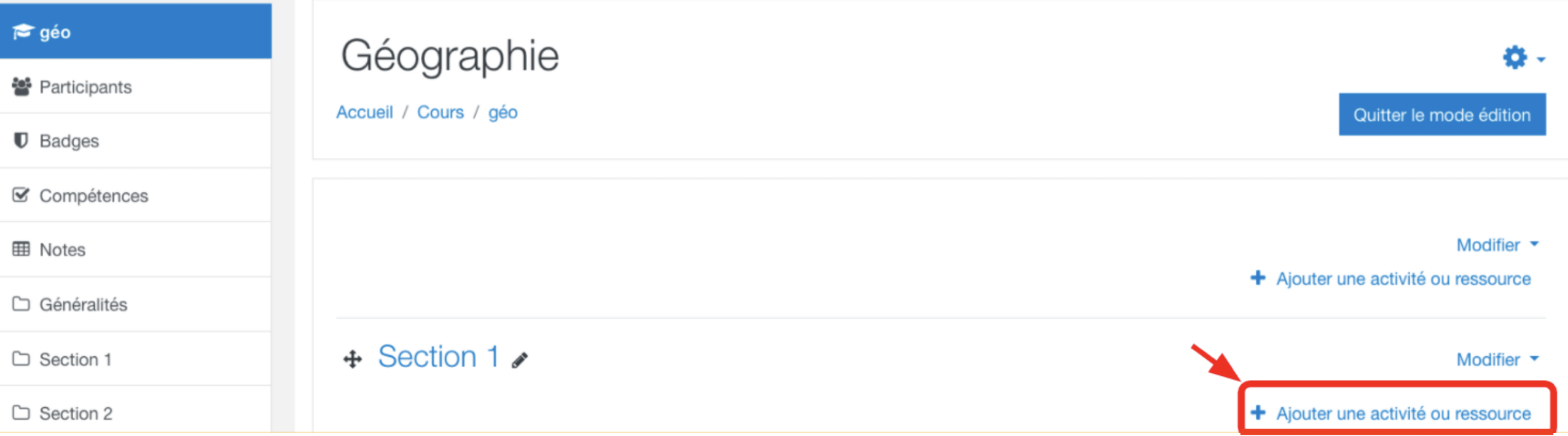
Click on Elaastic in the list of all the possible activity types.
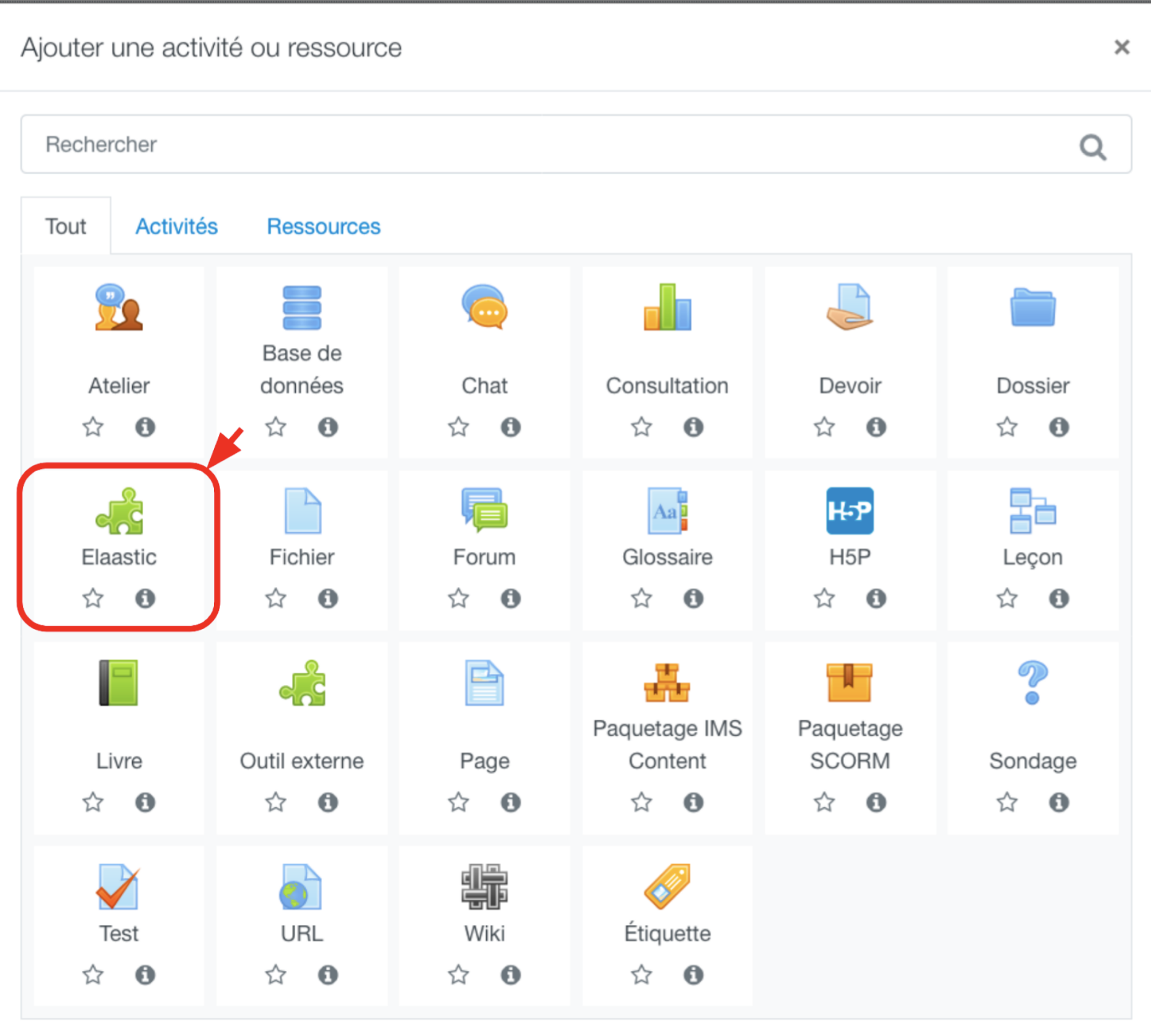
Type the name of your activity. In this example, it will be called “Capital”. Click on “Save and go back to the course” to validate the creation of the subject.
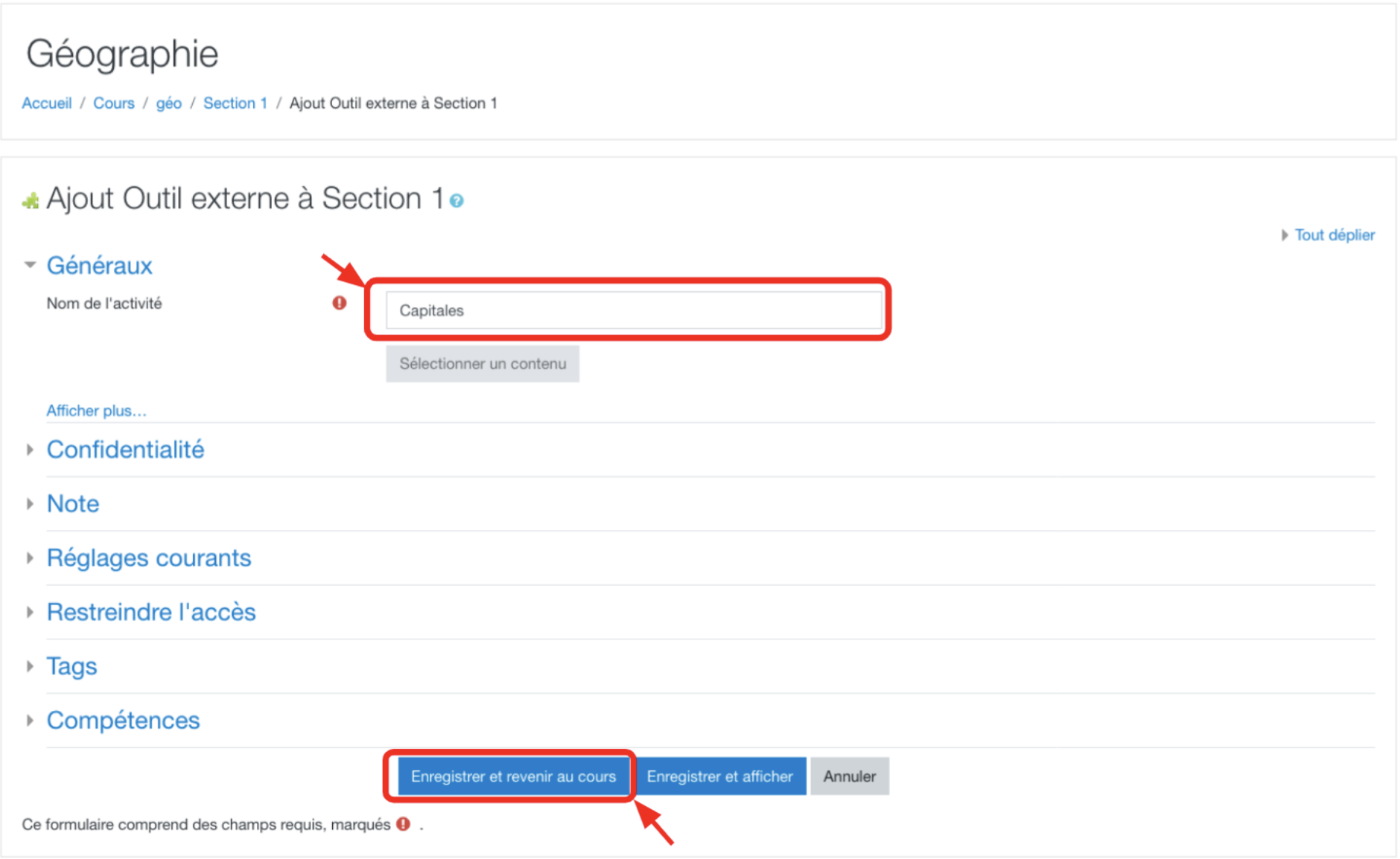
The activity is now displayed in the list of the activities of the section.
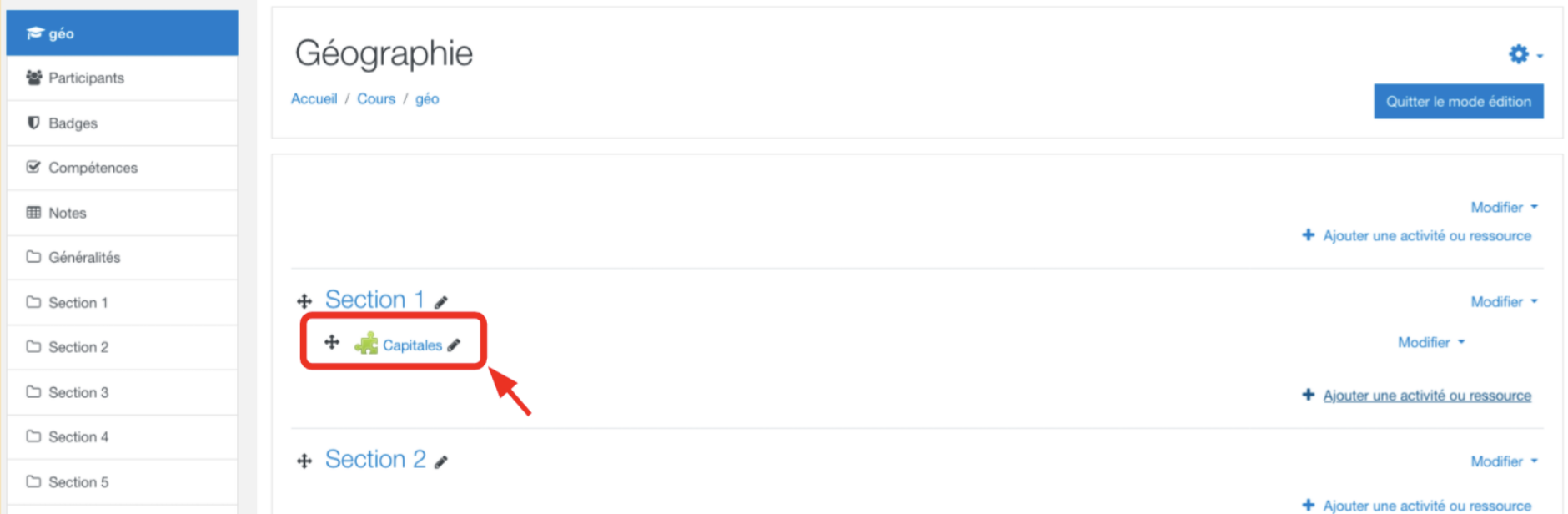
When you create an Elaastic activity on Moodle as described above, an empty subject with a single assignment is automatically created within Elaastic. When learners click on the link to the activity, they are redirected to the page of the Elaastic assignment. As a teacher, on the first click, you’ll become the owner of the subject and will be redirected to the page to edit your subject.