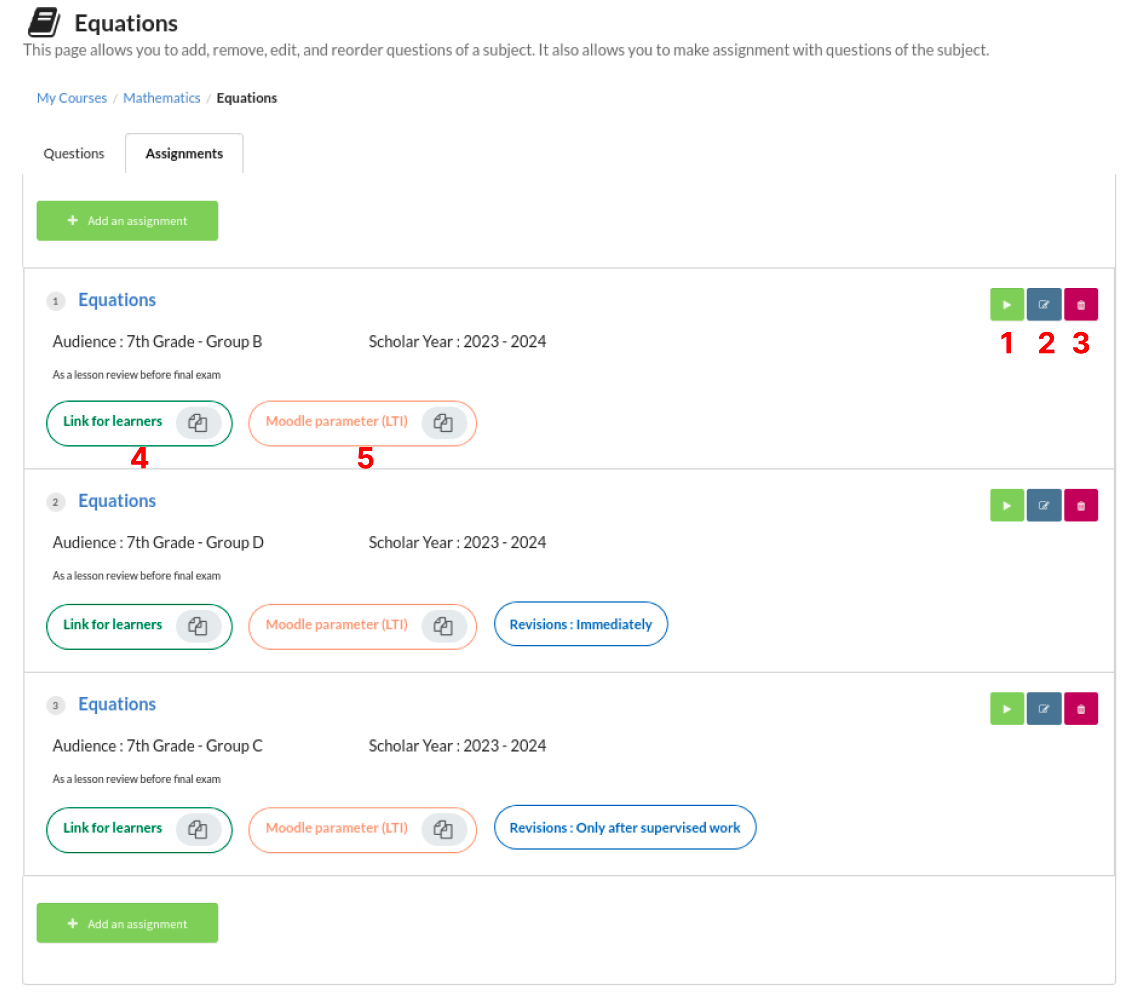3.2. Subject creation
To create a subject, you muste be located on the page to manage your subjects. To go there, click on the book icon on the left menu.
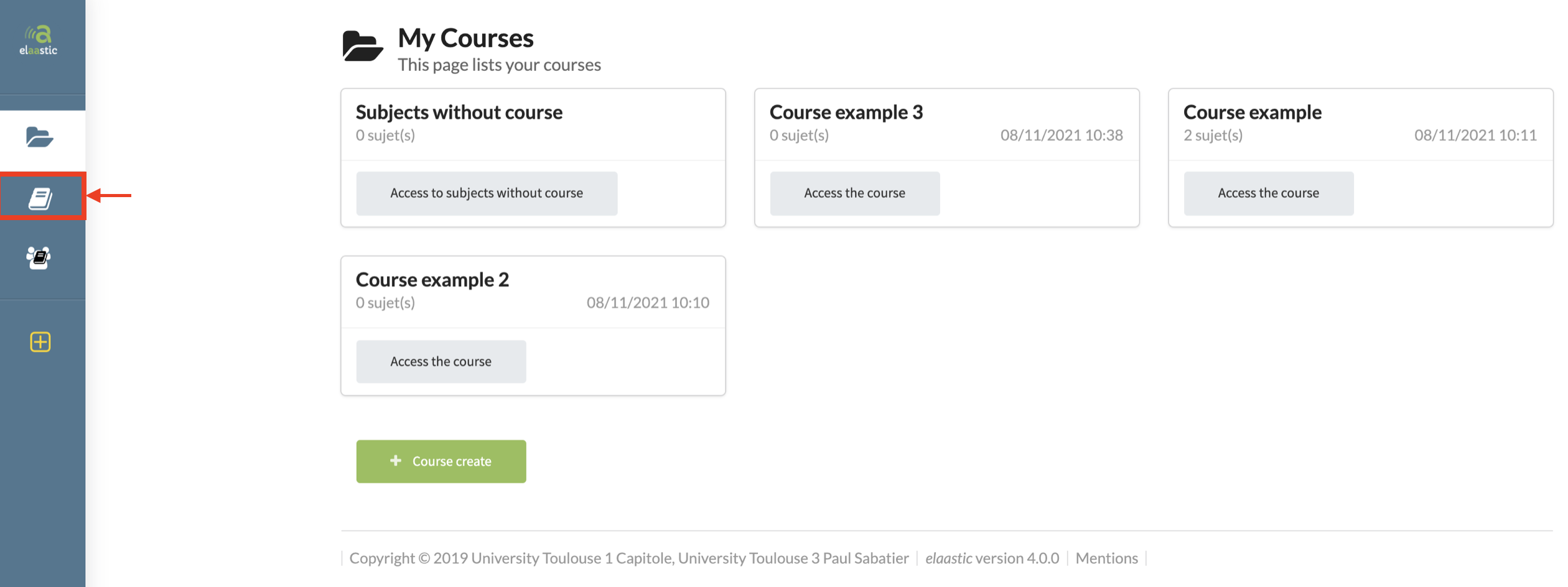
You can also create a subject from the page to edit one of your courses.

From any of these two pages, click on the green button “Create a subject”
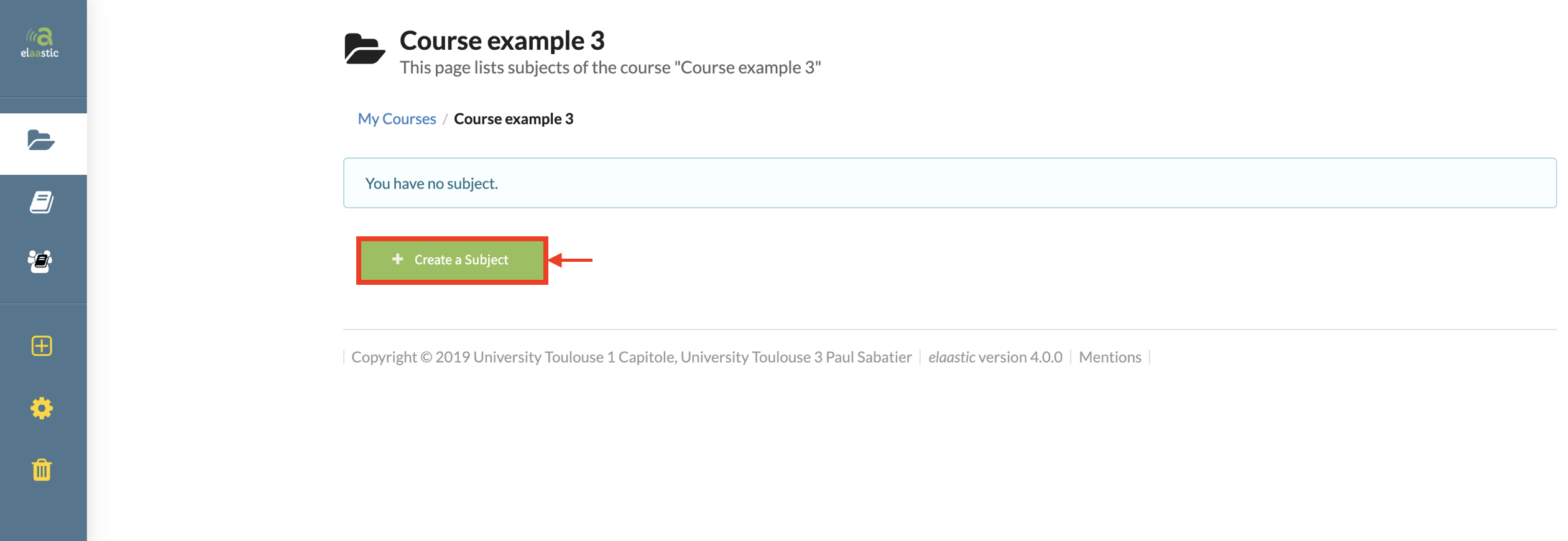
Name the subject and choose the course you want it to be associated with. THen, click on create.
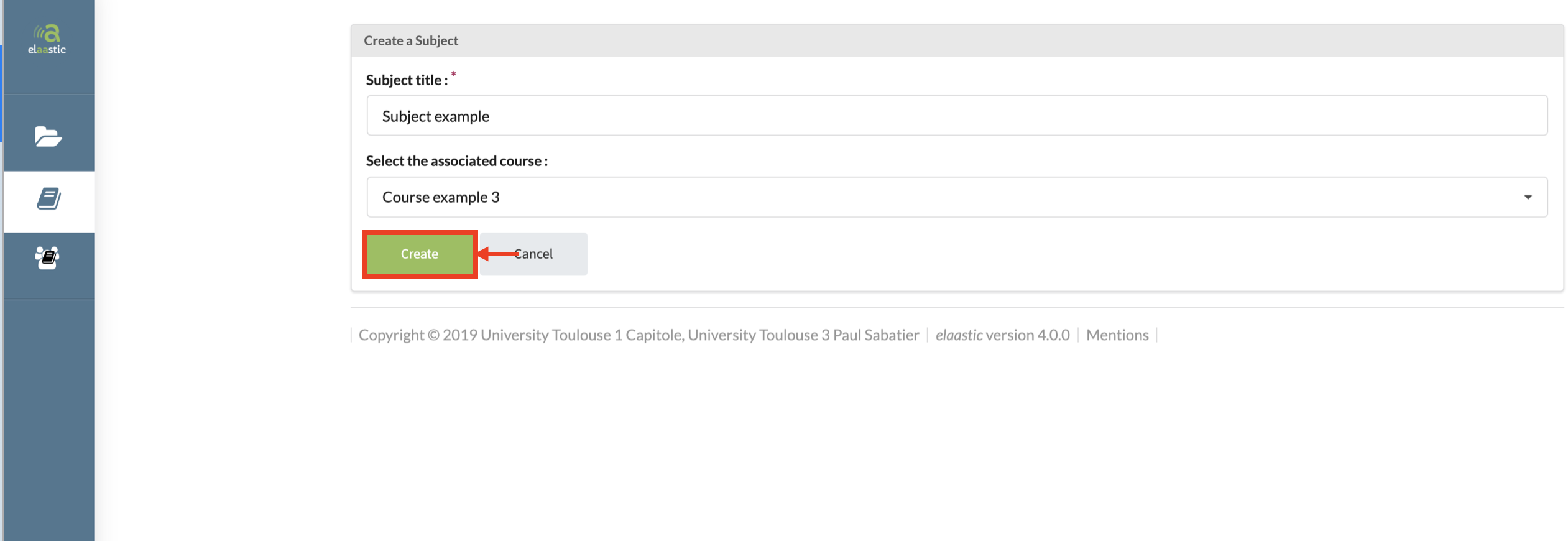
Once this is done, you are automatically redirected on the page to manage the subject you just created.
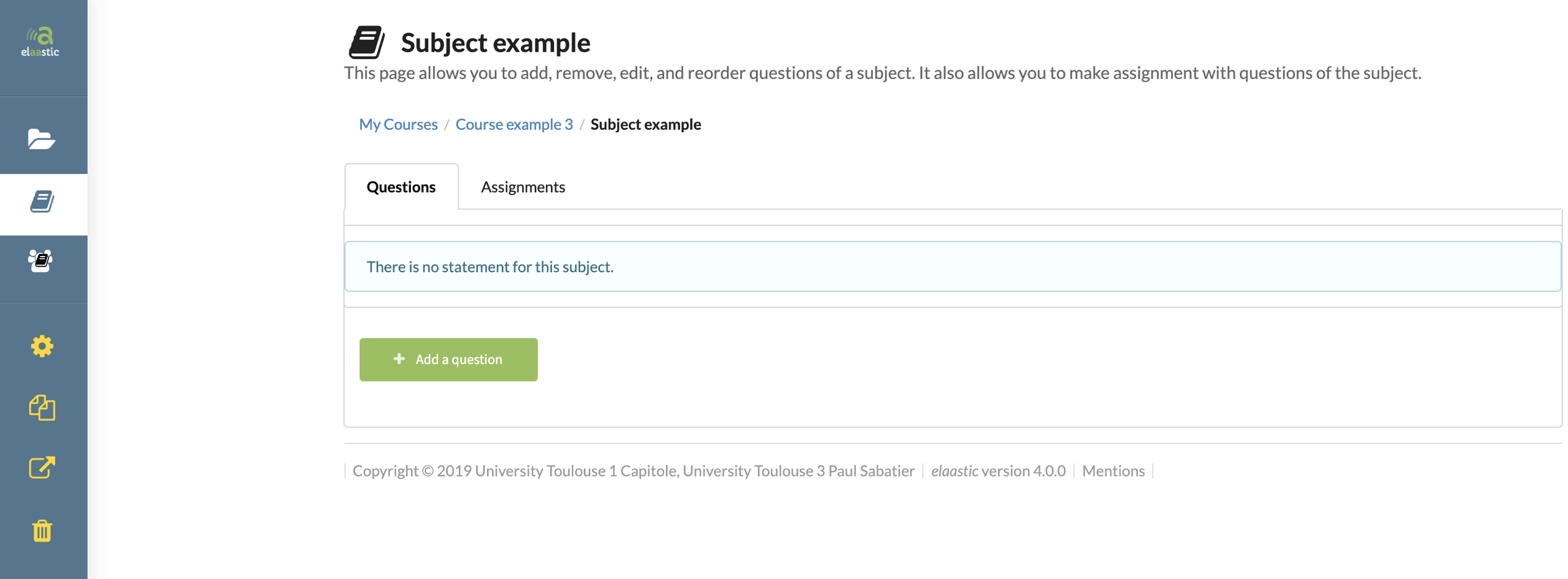
Since you’ve juste created your subject, it doesn’t contain any question yet. To create a question, go to chapter 3.3. of this tutorial.
Once you subject contains questions, you can organise them with the buttons on the right.
- Edit the question.
- Copy the question.
- Move the question up on the list.
- Move the question down on the list.
- Delete the question.
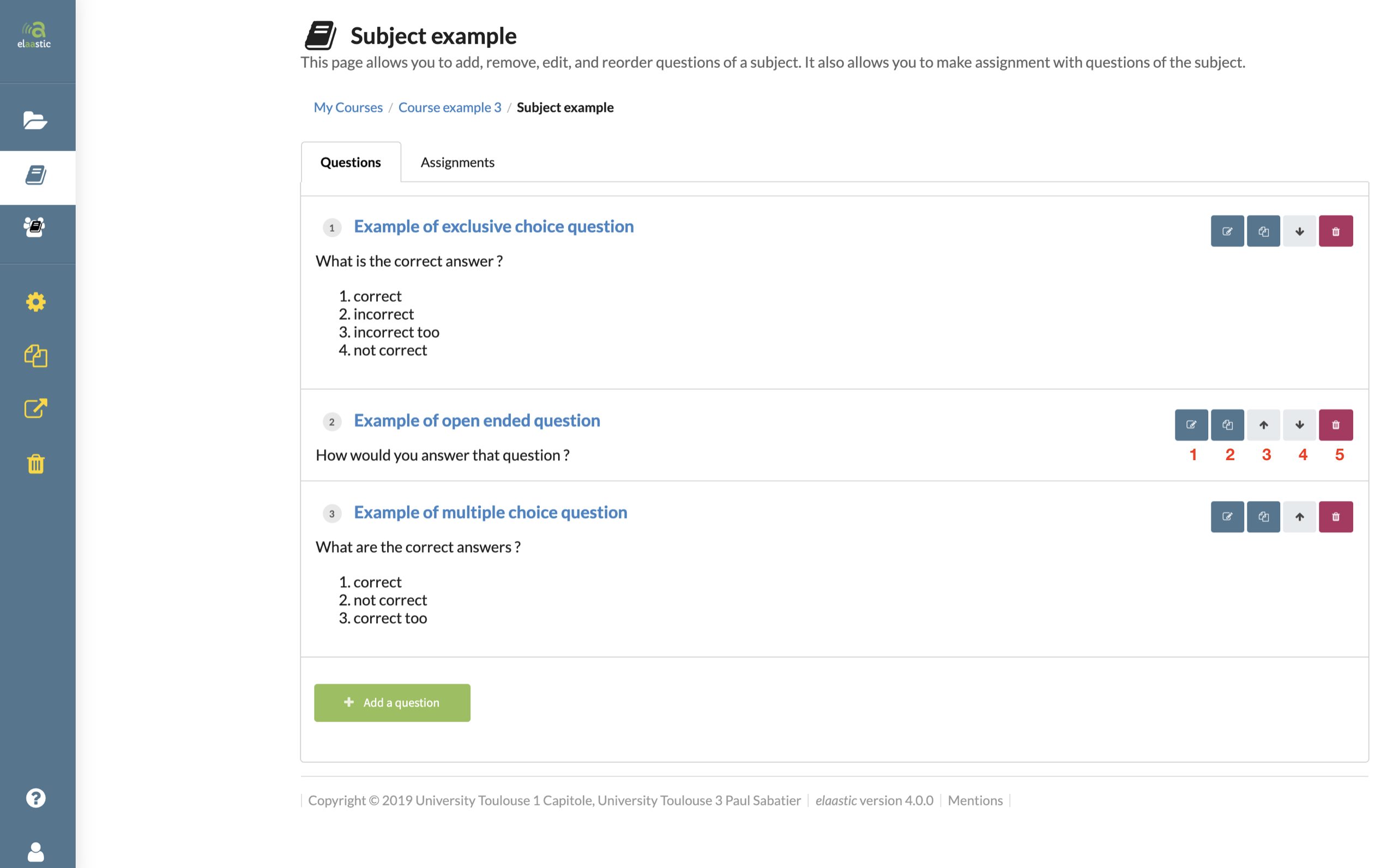
Furthermore, your subject doesn’t contain any assignments. To create an assignment, go to chapter 3.4. of this tutorial.
When your subject contains at least one assignment, you’ll find details of the assignments on this summary, and can take various actions to manage it and retrieve links.
- Play the assignment.
- Edit the assignment.
- Delete the assignment.
- Get the link to give to students to register to the assignment.
- Get the link to use for Moodle / LTI integration.