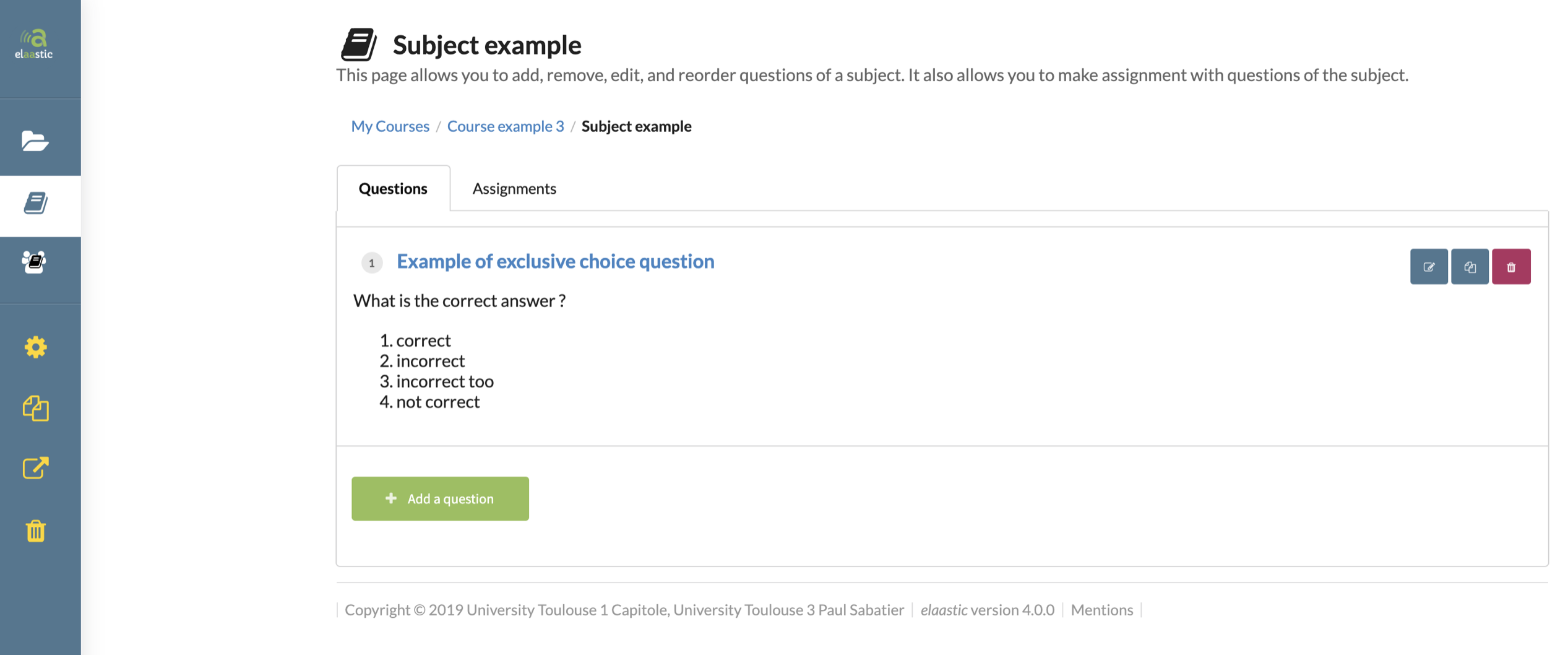3.3. Question creation
To create a question, you must be located on the management page of your subject. Click on “Add a question”.
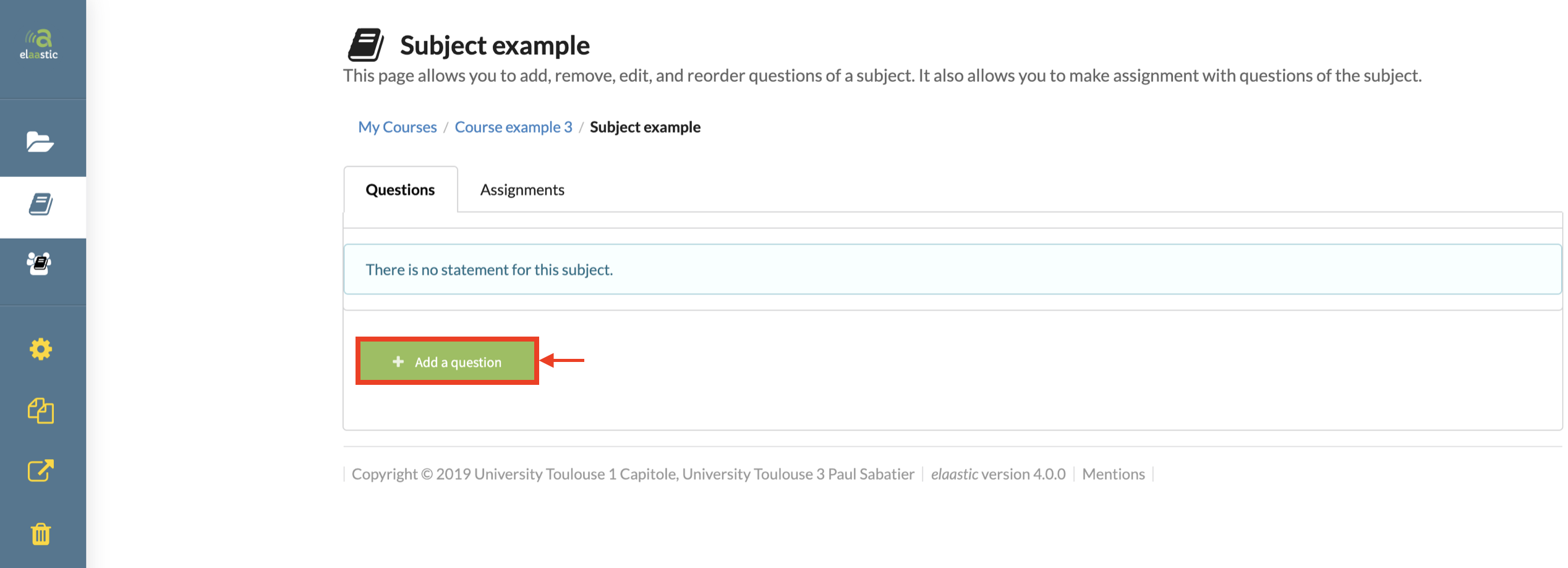
Fill the form to create a question.
- Name your question (mandatory).
- Add an attachement.
- Type the statement (mandatory). If you’re creating a choice question, you must include the possible answers in the statement. Type them in the form of a numbered list.
- Choose the type of question.
- If you’re creating a choice question, you must decide whether it’s a multiple or exclusive choice question.
- Define the number of items which is the number of possible choices.
- Define the correct answer(s).
- By displaying this section, you can define explanations that will blend with those written by learners during the confrontation phase.
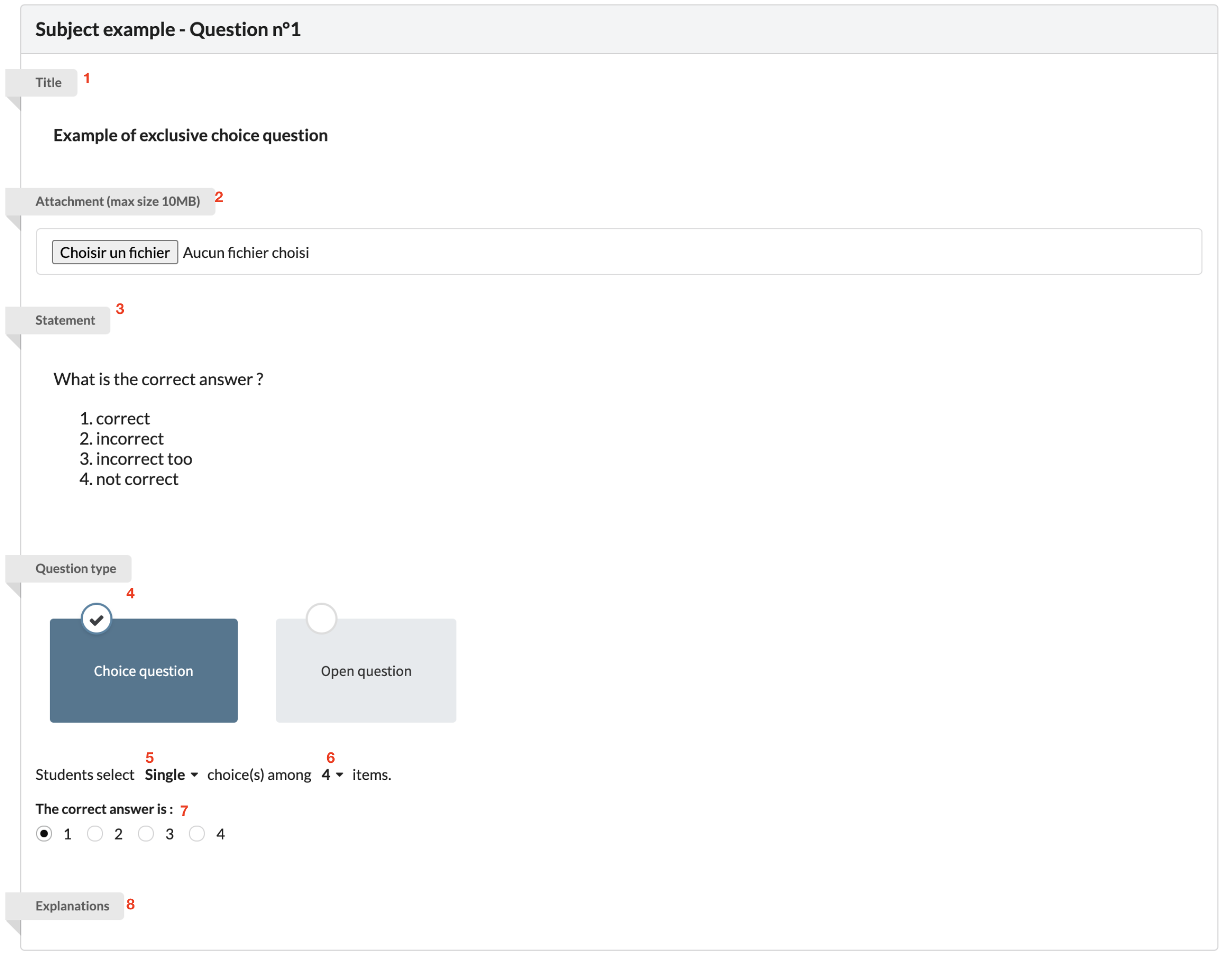
If it’s a choice question, by default, the expected explanation will be associated with the choices that you defined as the correct one. You can also define fake explanations for any choice.
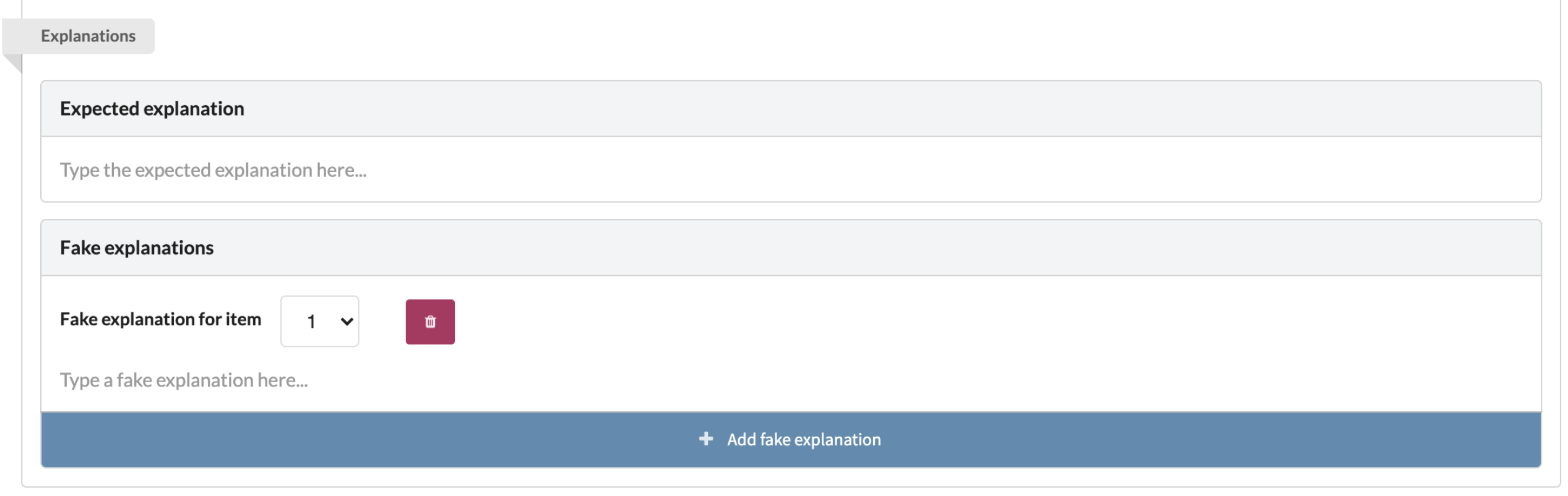
Once you’re done, click on the green button “Create and return to the subject”. You are automatically redirected on the page to edit you subject.
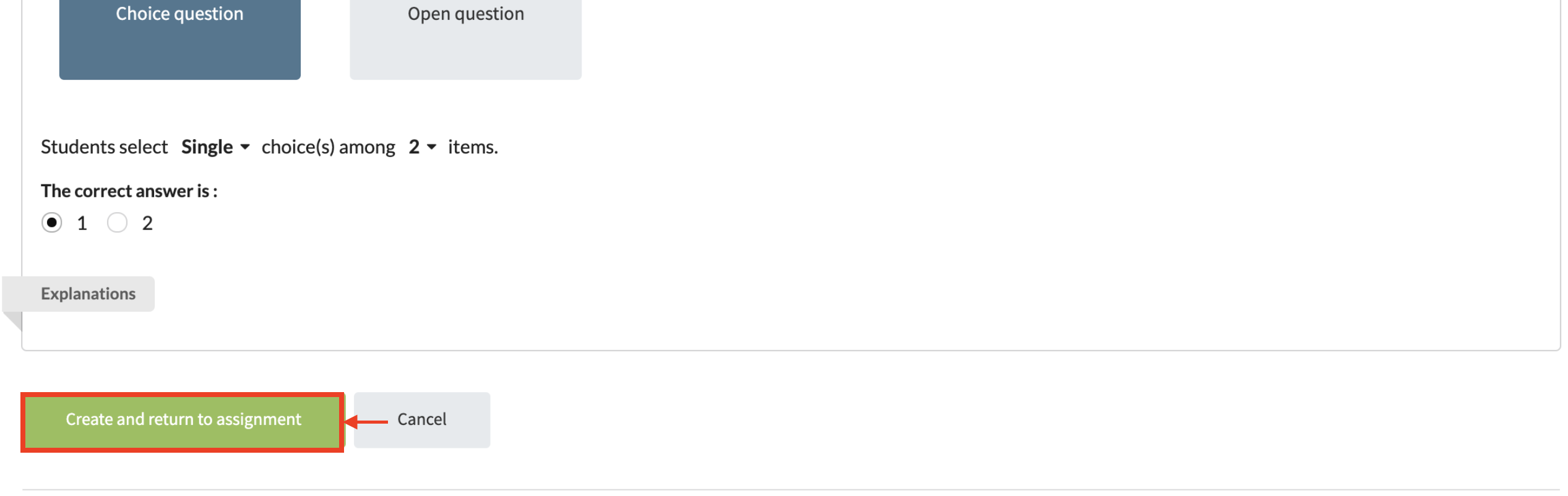
The question you created is now displayed on the question tab of the subject management page