8.2. Use LTI parameter
From Moodle, create an Elaastic activity as seen in chapter 7. . On the activity creation form, click on “Show more”.
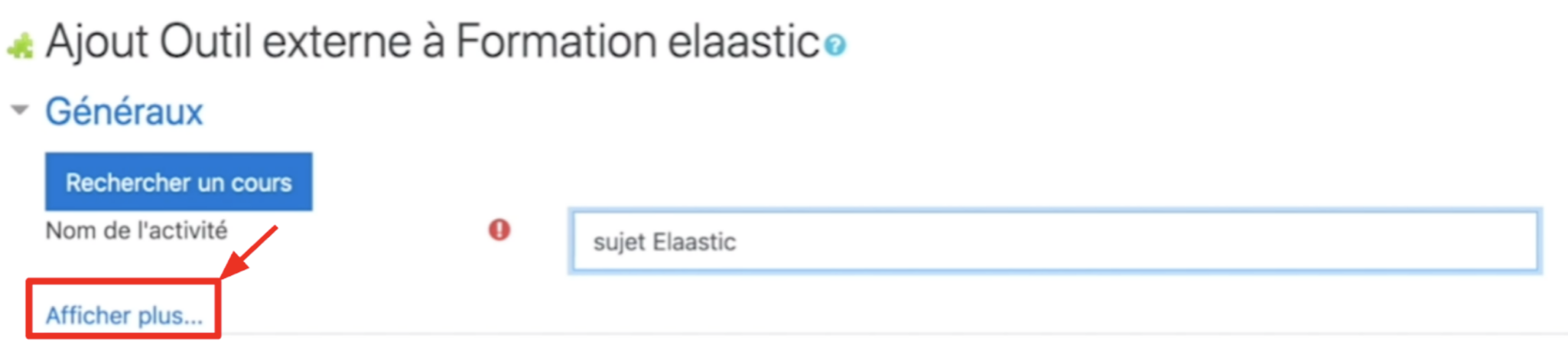
In the foloowing form, notice the field called “Personnalised parameters”.
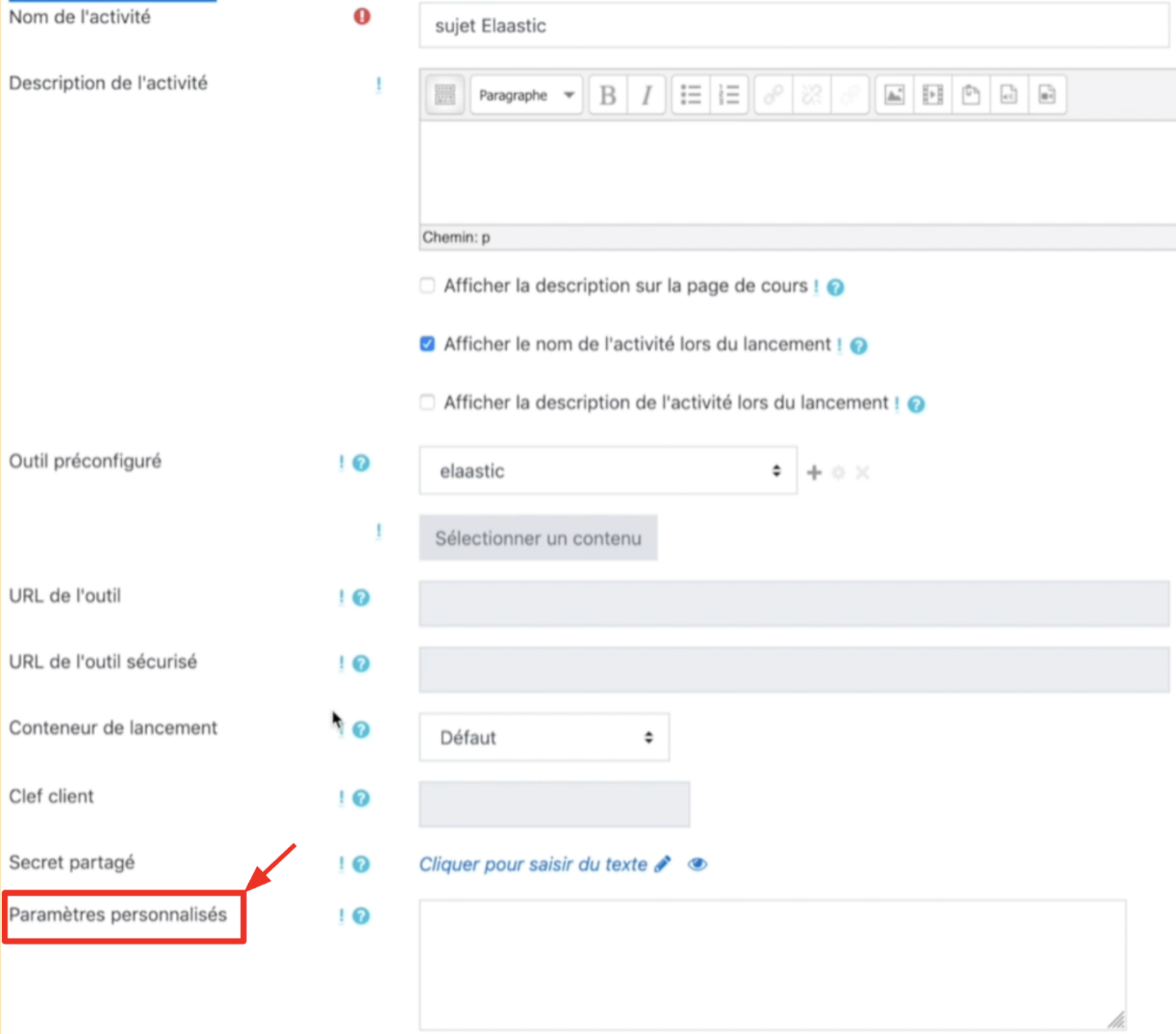
In this field, paste the text that you copied thanks to the method described in chapter 8.1. .

Click on “Save and go back to the course”
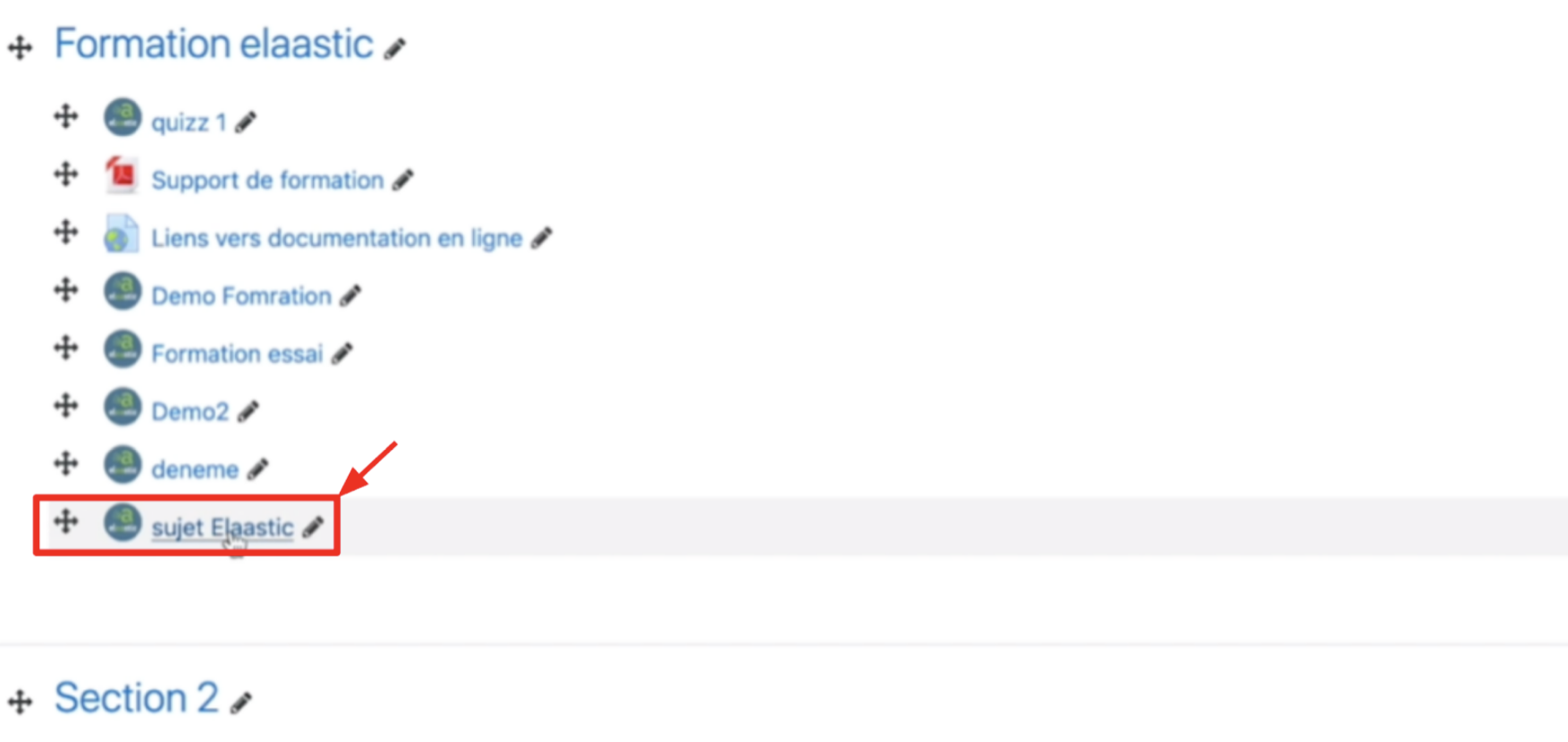
Finally, click on the activity to laucnh you assignment;